Getting Started with Airflow and OpenLineage+Marquez
In this example, we'll walk you through how to enable Airflow DAGs to send lineage metadata to Marquez using OpenLineage.
You’ll Learn How To:
- configure Airflow to send OpenLineage events to Marquez
- write OpenLineage-enabled DAGs
- troubleshoot a failing DAG using Marquez
Table of Contents
- Step 1: Configure Your Astro Project
- Step 2: Add Marquez Services Using Docker Compose
- Step 3: Start Airflow with Marquez
- Step 4: Write Airflow DAGs
- Step 5: View Collected Metadata
- Step 6: Troubleshoot a Failing DAG with Marquez
Prerequisites
Before you begin, make sure you have installed:
Note: We recommend that you have allocated at least 2 CPUs and 8 GB of memory to Docker.
Configure Your Astro Project
Use the Astro CLI to create and run an Airflow project locally that will integrate with Marquez.
-
In your project directory, create a new Astro project:
$ ..
$ mkdir astro-marquez-tutorial && cd astro-marquez-tutorial
$ astro dev init -
Using curl, change into new directory
dockerand download some scripts required by Marquez services:$ mkdir docker && cd docker
$ curl -O "https://raw.githubusercontent.com/MarquezProject/marquez/main/docker/{entrypoint.sh,wait-for-it.sh}"
$ ..After executing the above, your project directory should look like this:
$ ls -a
. Dockerfile packages.txt
.. README.md plugins
.astro airflow_settings.yaml requirements.txt
.dockerignore dags tests
.env docker
.gitignore include -
Add the OpenLineage Airflow Provider and the Common SQL Provider to the requirements.txt file:
apache-airflow-providers-common-sql==1.7.2
apache-airflow-providers-openlineage==1.1.0For details about the Provider and its minimum requirements, see the Airflow docs.
-
To configure Astro to send lineage metadata to Marquez, add the following environment variables below to your Astro project's
.envfile:OPENLINEAGE_URL=http://host.docker.internal:5000
OPENLINEAGE_NAMESPACE=example
AIRFLOW_CONN_EXAMPLE_DB=postgres://example:example@host.docker.internal:7654/exampleThese variables allow Airflow to connect with the OpenLineage API and send events to Marquez.
-
It is a good idea to have Airflow use a different port for Postgres than the default 5432, so run the following command to use port 5678 instead:
astro config set postgres.port 5678 -
Check the Dockerfile to verify that your installed version of the Astro Runtime is 9.0.0+ (to ensure that you will be using Airflow 2.7.0+).
For example:
FROM quay.io/astronomer/astro-runtime:9.1.0
Add Marquez and Database Services Using Docker Compose
Astro supports manual configuration of services via Docker Compose using YAML.
Create new file docker-compose.override.yml in your project and copy/paste the following into the file:
version: "3.1"
services:
web:
image: marquezproject/marquez-web:latest
container_name: marquez-web
environment:
- MARQUEZ_HOST=api
- MARQUEZ_PORT=5000
ports:
- "3000:3000"
depends_on:
- api
db:
image: postgres:14.9
container_name: marquez-db
ports:
- "6543:6543"
environment:
- POSTGRES_USER=marquez
- POSTGRES_PASSWORD=marquez
- POSTGRES_DB=marquez
example-db:
image: postgres:14.9
container_name: example-db
ports:
- "7654:5432"
environment:
- POSTGRES_USER=example
- POSTGRES_PASSWORD=example
- POSTGRES_DB=example
api:
image: marquezproject/marquez:latest
container_name: marquez-api
environment:
- MARQUEZ_PORT=5000
- MARQUEZ_ADMIN_PORT=5001
ports:
- "5000:5000"
- "5001:5001"
volumes:
- ./docker/wait-for-it.sh:/usr/src/app/wait-for-it.sh
links:
- "db:postgres"
depends_on:
- db
entrypoint: ["/bin/bash", "./wait-for-it.sh", "db:6543", "--", "./entrypoint.sh"]
redis:
image: bitnami/redis:6.0.6
environment:
- ALLOW_EMPTY_PASSWORD=yes
The above adds the Marquez API, database and Web UI, along with an additional Postgres database for the DAGs used in this example, to Astro's Docker container and configures them to use the scripts in the docker directory you previously downloaded from Marquez.
Start Airflow with Marquez
Now you can start all services. To do so, execute the following:
$ astro dev start
The above command will:
- start Airflow
- start Marquez, including its API, database and UI
- create and start a Postgres server for DAG tasks
To view the Airflow UI and verify it's running, open http://localhost:8080. Then, log in using the username and password admin / admin. You can also browse to http://localhost:3000 to view the Marquez UI.
Write Airflow DAGs
In this step, you will create two new Airflow DAGs that perform simple tasks. The counter DAG adds 1 to a column every minute, while the sum DAG calculates a sum every five minutes. This will result in a simple pipeline containing two jobs and two datasets.
Create a counter DAG
In dags/, create a file named counter.py and add the following code:
from airflow import DAG
from airflow.decorators import task
from airflow.providers.postgres.operators.postgres import PostgresOperator
from airflow.utils.dates import days_ago
with DAG(
'counter',
start_date=days_ago(1),
schedule='*/1 * * * *',
catchup=False,
is_paused_upon_creation=False,
max_active_runs=1,
description='DAG that generates a new count value equal to 1.'
):
query1 = PostgresOperator(
task_id='if_not_exists',
postgres_conn_id='example_db',
sql='''
CREATE TABLE IF NOT EXISTS counts (
value INTEGER
);'''
)
query2 = PostgresOperator(
task_id='inc',
postgres_conn_id='example_db',
sql='''
INSERT INTO counts (value)
VALUES (1)
'''
)
query1 >> query2
Create a sum DAG
In dags/, create a file named sum.py and add the following code:
from airflow import DAG
from airflow.providers.postgres.operators.postgres import PostgresOperator
from airflow.utils.dates import days_ago
with DAG(
'sum',
start_date=days_ago(1),
schedule='*/5 * * * *',
catchup=False,
is_paused_upon_creation=False,
max_active_runs=1,
description='DAG that sums the total of generated count values.'
):
query1 = PostgresOperator(
task_id='if_not_exists',
postgres_conn_id='example_db',
sql='''
CREATE TABLE IF NOT EXISTS sums (
value INTEGER
);'''
)
query2 = PostgresOperator(
task_id='total',
postgres_conn_id='example_db',
sql='''
INSERT INTO sums (value)
SELECT SUM(value) FROM counts;
'''
)
query1 >> query2
View Collected Metadata
To ensure that Airflow is executing counter and sum, navigate to the DAGs tab in Airflow and verify that they are both enabled and are in a running state:
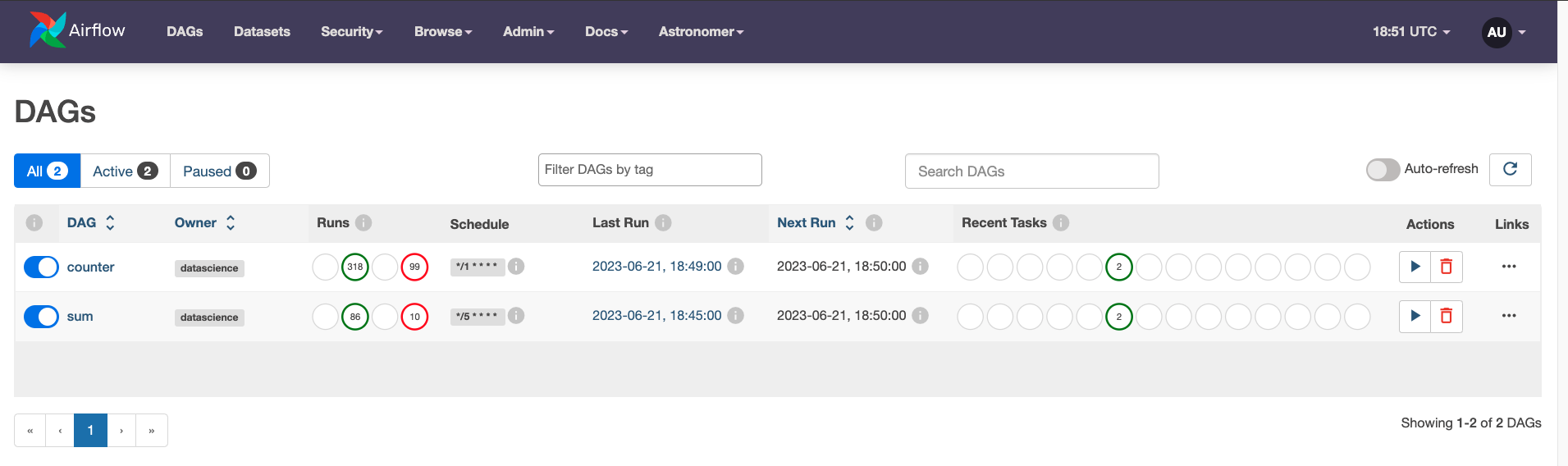
To view DAG metadata collected by Marquez from Airflow, browse to the Marquez UI by visiting http://localhost:3000. Then, use the search bar in the upper right-side of the page and search for the counter.inc job. To view lineage metadata for counter.inc, click on the job from the drop-down list:
Note: If the
counter.incjob is not in the drop-down list, check to see if Airflow has successfully executed the DAG.
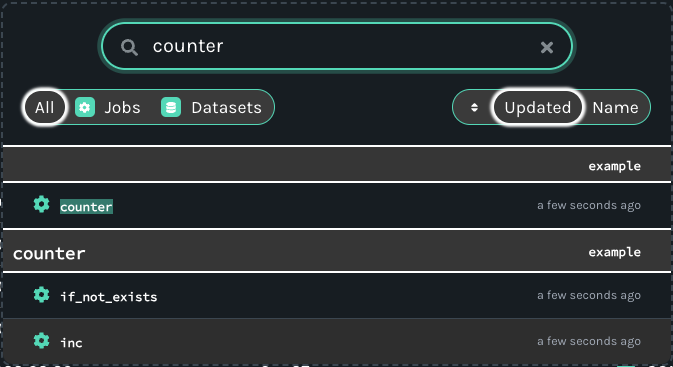
If you take a quick look at the lineage graph for counter.inc, you should see example.public.counts as an output dataset and sum.total as a downstream job!
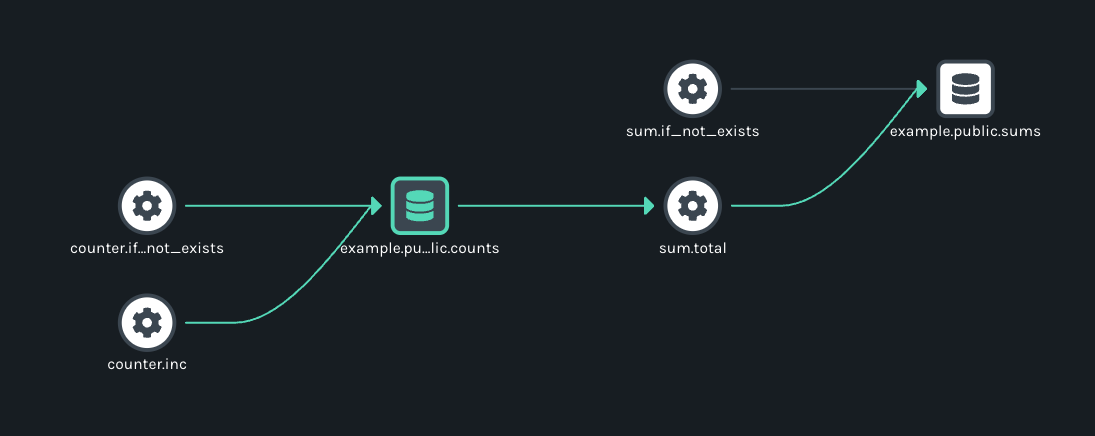
Troubleshoot a Failing DAG with Marquez
In this step, let's quickly walk through a simple troubleshooting scenario where the DAG sum begins to fail as the result of an upstream schema change for table counts.
Tip: It's helpful to apply the same code changes outlined below to your Airflow DAGs defined in Step 6.
Let's say team A owns the DAG counter. Team A decides to update the tasks in counter to rename the values column in the counts table to value_1_to_10 (without properly communicating the schema change!):
query1 = PostgresOperator(
- task_id='if_not_exists',
+ task_id='alter_name_of_column',
postgres_conn_id='example_db',
sql='''
- CREATE TABLE IF NOT EXISTS counts (
- value INTEGER
- );''',
+ ALTER TABLE "counts" RENAME COLUMN "value" TO "value_1_to_10";
+ '''
)
query2 = PostgresOperator(
task_id='inc',
postgres_conn_id='example_db',
sql='''
- INSERT INTO counts (value)
+ INSERT INTO counts (value_1_to_10)
VALUES (1)
''',
)
Team B, unaware of the schema change, owns the DAG sum and begins to see DAG run metadata with failed run states:
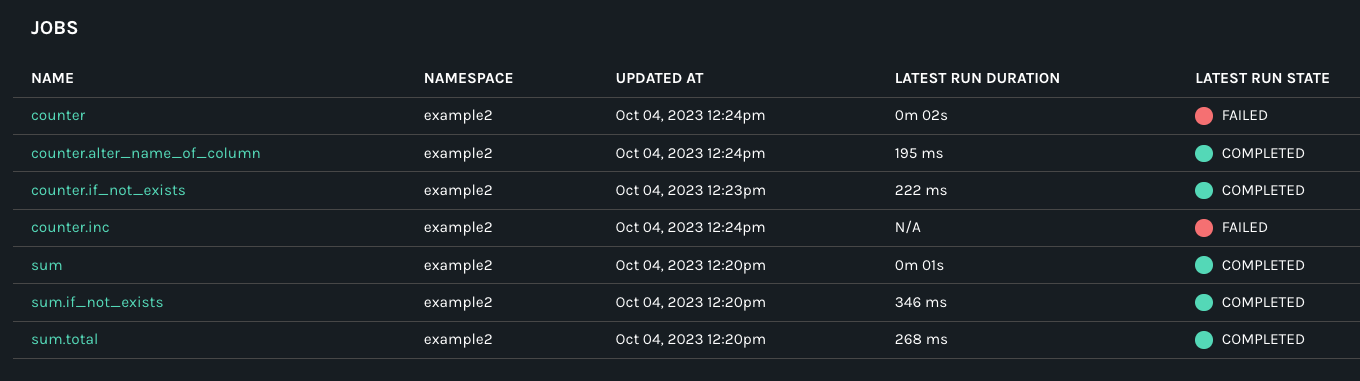
But, team B is not sure what might have caused the DAG failure as no recent code changes have been made to the DAG. So, team B decides to check the schema of the input dataset:
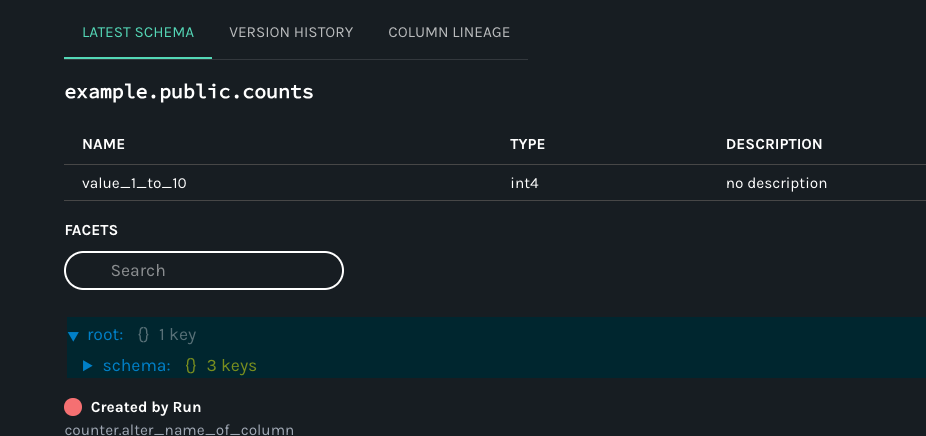
Team B soon realizes that the schema has changed recently for the counts table! To fix the DAG, team B updates the t2 task that calculates the count total to use the new column name:
query2 = PostgresOperator(
task_id='total',
postgres_conn_id='example_db',
sql='''
INSERT INTO sums (value)
- SELECT SUM(value) FROM counts;
+ SELECT SUM(value_1_to_10) FROM counts;
'''
)
With the code change, the DAG sum begins to run successfully:
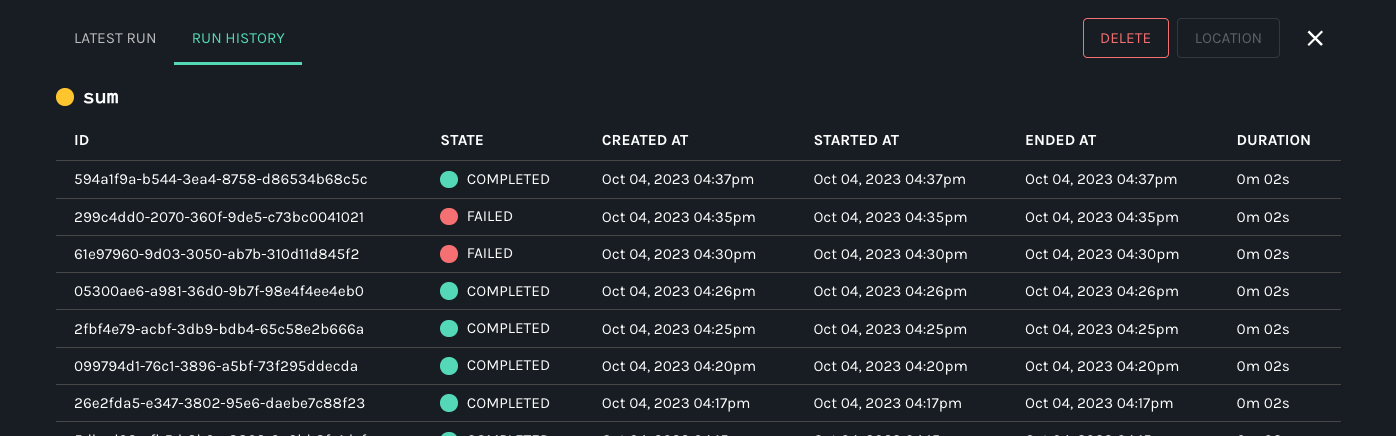
Congrats! You successfully step through a troubleshooting scenario of a failing DAG using metadata collected with Marquez! You can now add your own DAGs to dags/ to build more complex data lineage graphs.
Next Steps
- Review the Marquez HTTP API used to collect Airflow DAG metadata and learn how to build your own integrations using OpenLineage.
- Take a look at
openlineage-sparkintegration that can be used with Airflow.
Feedback
What did you think of this example? You can reach out to us on Slack and leave us feedback, or open a pull request with your suggested changes!