Python
Overview
The Python client is the basis of existing OpenLineage integrations such as Airflow and dbt.
The client enables the creation of lineage metadata events with Python code.
The core data structures currently offered by the client are the RunEvent, RunState, Run, Job, Dataset,
and Transport classes. These either configure or collect data for the emission of lineage events.
You can use the client to create your own custom integrations.
Installation
Download the package using pip with
pip install openlineage-python
To install the package from source, use
python -m pip install .
Optional Dependencies
The Python client supports optional dependencies for enhanced functionality:
Remote Filesystem Support
For file transport with remote storage backends (S3, GCS, Azure, etc.):
pip install openlineage-python[fsspec]
Kafka Support
For Kafka transport:
pip install openlineage-python[kafka]
MSK IAM Support
For AWS MSK with IAM authentication:
pip install openlineage-python[msk-iam]
DataZone Support
For AWS DataZone integration:
pip install openlineage-python[datazone]
All Optional Dependencies
To install all optional dependencies:
pip install openlineage-python[fsspec,kafka,msk-iam,datazone]
Configuration
We recommend configuring the client with an openlineage.yml file that contains all the
details of how to connect to your OpenLineage backend.
You can make this file available to the client in three ways (the list also presents precedence of the configuration):
- Set an
OPENLINEAGE_CONFIGenvironment variable to a file path:OPENLINEAGE_CONFIG=path/to/openlineage.yml. - Place an
openlineage.ymlfile in the current working directory (the absolute path of the directory where your script or process is currently running). - Place an
openlineage.ymlfile under.openlineage/in the user's home directory (~/.openlineage/openlineage.yml).
In openlineage.yml, use a standard Transport interface to specify the transport type
(http, console, kafka, file, or custom) and authorization parameters.
See the example config file for each transport type.
If there is no config file found, the OpenLineage client looks at environment variables for HTTP transport.
At the end, if no configuration is found, ConsoleTransport is used, the events are printed in the console.
Environment Variables
The following environment variables are available to use:
| Name | Description | Example | Since |
|---|---|---|---|
| OPENLINEAGE_CONFIG | The path to the YAML configuration file | path/to/openlineage.yml | |
| OPENLINEAGE_CLIENT_LOGGING | Logging level of OpenLineage client and its child modules | DEBUG | |
| OPENLINEAGE_DISABLED | When true, OpenLineage will not emit events (default: false) | false | 0.9.0 |
| OPENLINEAGE_URL | The URL to send lineage events to (also see OPENLINEAGE_ENDPOINT) | https://myapp.com | |
| OPENLINEAGE_ENDPOINT | Endpoint to which events are sent (default: api/v1/lineage) | api/v2/events | |
| OPENLINEAGE_API_KEY | Token included in the Authentication HTTP header as the Bearer | secret_token_123 |
If you are using Airflow integration, there are additional environment variables available.
Dynamic configuration with environment variables
You can also configure the client with dynamic environment variables.
Environment variables that configure the OpenLineage client follow a specific pattern. All variables that affect the client configuration start with the prefix OPENLINEAGE__, followed by nested keys separated by double underscores (__).
Key Features
- Prefix Requirement: All environment variables must begin with
OPENLINEAGE__. - Sections Separation: Configuration sections are separated using double underscores
__to form the hierarchy. - Lowercase Conversion: Environment variable values are automatically converted to lowercase.
- JSON String Support: You can pass a JSON string at any level of the configuration hierarchy, which will be merged into the final configuration structure.
- Hyphen Restriction: Since environment variable names cannot contain
-(hyphen), if a name strictly requires a hyphen, use a JSON string as the value of the environment variable. - Precedence Rules:
- Top-level keys have precedence and will not be overwritten by more nested entries.
- For example,
OPENLINEAGE__TRANSPORT='{..}'will not have its keys overwritten byOPENLINEAGE__TRANSPORT__AUTH__KEY='key'.
Dynamic Alias for Transport Variables
To facilitate easier management of environment variables, aliases are dynamically created for certain variables like OPENLINEAGE_URL. If OPENLINEAGE_URL is set, it automatically translates into specific transport configurations
that can be used with Composite transport with default_http as the name of the HTTP transport.
Alias rules are following:
- If environment variable
OPENLINEAGE_URL="http://example.com" is set, it would insert following environment variables:
OPENLINEAGE__TRANSPORT__TRANSPORTS__DEFAULT_HTTP__TYPE="http"
OPENLINEAGE__TRANSPORT__TRANSPORTS__DEFAULT_HTTP__URL="http://example.com"
- Similarly if environment variable
OPENLINEAGE_API_KEY="random_key" is set, it will be translated to:
OPENLINEAGE__TRANSPORT__TRANSPORTS__DEFAULT_HTTP__AUTH='{"type": "api_key", "apiKey": "random_key"}'
qually with environment variable OPENLINEAGE_ENDPOINT="api/v1/lineage", that translates to:
OPENLINEAGE__TRANSPORT__TRANSPORTS__DEFAULT_HTTP__ENDPOINT="api/v1/lineage"
- If one does not want to use aliased HTTP transport in Composite Transport, they can set
OPENLINEAGE__TRANSPORT__TRANSPORTS__DEFAULT_HTTPto{}.
Examples
- Basic Example
- Composite Example
- Precedence Example
- Kafka Transport Example
- File Transport with Remote Storage
Setting following environment variables:
OPENLINEAGE__TRANSPORT__TYPE=http
OPENLINEAGE__TRANSPORT__URL=http://localhost:5050
OPENLINEAGE__TRANSPORT__ENDPOINT=/api/v1/lineage
OPENLINEAGE__TRANSPORT__AUTH='{"type":"api_key", "apiKey":"random_token"}'
OPENLINEAGE__TRANSPORT__COMPRESSION=gzip
is equivalent to passing following YAML configuration:
transport:
type: http
url: http://localhost:5050
endpoint: api/v1/lineage
auth:
type: api_key
apiKey: random_token
compression: gzip
Setting following environment variables:
OPENLINEAGE__TRANSPORT__TYPE=composite
OPENLINEAGE__TRANSPORT__TRANSPORTS__FIRST__TYPE=http
OPENLINEAGE__TRANSPORT__TRANSPORTS__FIRST__URL=http://localhost:5050
OPENLINEAGE__TRANSPORT__TRANSPORTS__FIRST__ENDPOINT=/api/v1/lineage
OPENLINEAGE__TRANSPORT__TRANSPORTS__FIRST__AUTH='{"type":"api_key", "apiKey":"random_token"}'
OPENLINEAGE__TRANSPORT__TRANSPORTS__FIRST__COMPRESSION=gzip
OPENLINEAGE__TRANSPORT__TRANSPORTS__SECOND__TYPE=console
is equivalent to passing following YAML configuration:
transport:
type: composite
transports:
first:
type: http
url: http://localhost:5050
endpoint: api/v1/lineage
auth:
type: api_key
apiKey: random_token
compression: gzip
second:
type: console
Setting following environment variables:
OPENLINEAGE__TRANSPORT='{"type":"console"}'
OPENLINEAGE__TRANSPORT__TYPE=http
is equivalent to passing following YAML configuration:
transport:
type: console
Setting following environment variables:
OPENLINEAGE__TRANSPORT__TYPE=kafka
OPENLINEAGE__TRANSPORT__TOPIC=my_topic
OPENLINEAGE__TRANSPORT__CONFIG='{"bootstrap.servers": "localhost:9092,another.host:9092", "acks": "all", "retries": 3}'
OPENLINEAGE__TRANSPORT__FLUSH=true
OPENLINEAGE__TRANSPORT__MESSAGE_KEY=some-value
is equivalent to passing following YAML configuration:
transport:
type: kafka
topic: my_topic
config:
bootstrap.servers: localhost:9092,another.host:9092
acks: all
retries: 3
flush: true
message_key: some-value # this has been aliased to messageKey
Setting following environment variables:
OPENLINEAGE__TRANSPORT__TYPE=file
OPENLINEAGE__TRANSPORT__LOG_FILE_PATH=s3://my-bucket/lineage/events.jsonl
OPENLINEAGE__TRANSPORT__APPEND=true
OPENLINEAGE__TRANSPORT__STORAGE_OPTIONS='{"key": "AKIAIOSFODNN7EXAMPLE", "secret": "wJalrXUtnFEMI/K7MDENG/bPxRfiCYEXAMPLEKEY", "endpoint_url": "https://s3.amazonaws.com"}'
is equivalent to passing following YAML configuration:
transport:
type: file
log_file_path: s3://my-bucket/lineage/events.jsonl
append: true
storage_options:
key: AKIAIOSFODNN7EXAMPLE
secret: wJalrXUtnFEMI/K7MDENG/bPxRfiCYEXAMPLEKEY
endpoint_url: https://s3.amazonaws.com
HTTP transport configuration with environment variables
For backwards compatibility, the simplest HTTP transport configuration, with only a subset of its config, can be done with environment variables (all other transport types are only configurable with YAML file). This setup can be done with the following environment variables:
OPENLINEAGE_URL(required)OPENLINEAGE_ENDPOINT(optional, default:api/v1/lineage)OPENLINEAGE_API_KEY(optional).
Built-in Transport Types
HTTP Transport
The HTTP transport provides synchronous, blocking event emission. This is the default transport implementation suitable for most use cases where immediate event delivery and error handling are preferred.
Configuration
type- string, must be"http". Required.url- string, base url for HTTP requests. Required.endpoint- string specifying the endpoint to which events are sent, appended tourl. Optional, default:api/v1/lineage.timeout- float specifying timeout (in seconds) value used while connecting to server. Optional, default:5.verify- boolean specifying whether the client should verify TLS certificates from the backend. Optional, default:true.auth- dictionary specifying authentication options. Optional, by default no authorization is used. If set, requires thetypeproperty.type- string specifying the "api_key" or the fully qualified class name of your TokenProvider. Required ifauthis provided.apiKey- string setting the Authentication HTTP header as the Bearer. Required iftypeisapi_key.
compression- string, name of algorithm used by HTTP client to compress request body. Optional, default valuenull, allowed values:gzip. Added in v1.13.0.custom_headers- dictionary of additional headers to be sent with each request. Optional, default:{}.retry- dictionary of additional configuration options for HTTP retries. Added in v1.33.0. Defaults are below; those are non-exhaustive options, but the ones that are set by default.total- total number of retries to be attempted. Default is5.read- number of retries to be attempted on read errors. Default is5.connect- number of retries to be attempted on connection errors. Default is5.backoff_factor- a backoff factor to apply between attempts after the second try, default is0.3.status_forcelist- a set of integer HTTP status codes that we should force a retry on, default is[500, 502, 503, 504].allowed_methods- a set of HTTP methods that we should retry on, default is["HEAD", "POST"].
Behavior
Events are serialized to JSON, and then are sent as HTTP POST request with Content-Type: application/json. Events are sent immediately and the call blocks until completion. Uses httpx with built-in retry support and raises exceptions on failure.
Examples
- Yaml Config
- Python Code
transport:
type: http
url: https://backend:5000
endpoint: api/v1/lineage
timeout: 5
verify: false
auth:
type: api_key
apiKey: f048521b-dfe8-47cd-9c65-0cb07d57591e
compression: gzip
retry:
total: 5
read: 5
connect: 5
backoff_factor: 0.3
status_forcelist: [500, 502, 503, 504]
allowed_methods: ["HEAD", "POST"]
from openlineage.client import OpenLineageClient
from openlineage.client.transport.http import ApiKeyTokenProvider, HttpConfig, HttpCompression, HttpTransport
http_config = HttpConfig(
url="https://backend:5000",
endpoint="api/v1/lineage",
timeout=5,
verify=False,
auth=ApiKeyTokenProvider({"apiKey": "f048521b-dfe8-47cd-9c65-0cb07d57591e"}),
compression=HttpCompression.GZIP,
)
client = OpenLineageClient(transport=HttpTransport(http_config))
Async HTTP Transport
The Async HTTP transport provides high-performance, non-blocking event emission with advanced queuing and ordering guarantees. Use this transport when you need high throughput or want to avoid blocking your application on lineage event delivery.
Async transport API is experimental, and can change over the next few releases.
Configuration
type- string, must be"async_http"or use direct instantiation. Required.url- string, base url for HTTP requests. Required.endpoint- string specifying the endpoint to which events are sent, appended tourl. Optional, default:api/v1/lineage.timeout- float specifying timeout (in seconds) value used while connecting to server. Optional, default:5.verify- boolean specifying whether the client should verify TLS certificates from the backend. Optional, default:true.auth- dictionary specifying authentication options. Optional, by default no authorization is used. If set, requires thetypeproperty.type- string specifying the "api_key" or the fully qualified class name of your TokenProvider. Required ifauthis provided.apiKey- string setting the Authentication HTTP header as the Bearer. Required iftypeisapi_key.
compression- string, name of algorithm used by HTTP client to compress request body. Optional, default valuenull, allowed values:gzip.custom_headers- dictionary of additional headers to be sent with each request. Optional, default:{}.max_queue_size- integer specifying maximum events in processing queue. Optional, default:10000.max_concurrent_requests- integer specifying maximum parallel HTTP requests. Optional, default:100.retry- dictionary of additional configuration options for HTTP retries. Added in v1.33.0. Defaults are below; those are non-exhaustive options, but the ones that are set by default.total- total number of retries to be attempted. Default is5.read- number of retries to be attempted on read errors. Default is5.connect- number of retries to be attempted on connection errors. Default is5.backoff_factor- a backoff factor to apply between attempts after the second try, default is0.3.status_forcelist- a set of integer HTTP status codes that we should force a retry on, default is[500, 502, 503, 504].allowed_methods- a set of HTTP methods that we should retry on, default is["HEAD", "POST"].
Behavior
Events are processed asynchronously with the following features:
- Event Ordering Guarantees: START events are sent before their corresponding COMPLETE, FAIL, or ABORT events
- High Throughput: Non-blocking event emission with configurable concurrent processing
- Queue Management: Bounded queue prevents memory exhaustion with configurable size
- Advanced Error Handling: Retry logic with exponential backoff for network and server errors
- Event Tracking: Real-time statistics on pending, successful, and failed events
Event Flow
- Events are queued for processing (START events immediately, other events wait until corresponding START event is send)
- Worker thread processes events using configurable parallelism
- Successful START events trigger release of pending completion events
- Event statistics are tracked and available via
get_stats()
Additional Methods
wait_for_completion(timeout: float)- Wait for all events to be processed with timeout. If the value passed is negative, wait until all events get processed.get_stats()- Get processing statistics ({"pending": 0, "success": 10, "failed": 0})close(timeout: float)- Shutdown with timeout. Skip pending events if they are still processing after timeout. If the value passed is negative, wait until all events get processed.
Examples
- Yaml Config
- Python Code
transport:
type: openlineage.client.transport.async_http.AsyncHttpTransport
url: https://backend:5000
endpoint: api/v1/lineage
timeout: 5
verify: false
auth:
type: api_key
apiKey: f048521b-dfe8-47cd-9c65-0cb07d57591e
compression: gzip
max_queue_size: 1000000
max_concurrent_requests: 100
retry:
total: 5
read: 5
connect: 5
backoff_factor: 0.3
status_forcelist: [500, 502, 503, 504]
allowed_methods: ["HEAD", "POST"]
from openlineage.client import OpenLineageClient
from openlineage.client.transport.async_http import ApiKeyTokenProvider, AsyncHttpConfig, HttpCompression, AsyncHttpTransport
async_config = AsyncHttpConfig(
url="https://backend:5000",
endpoint="api/v1/lineage",
timeout=5,
verify=False,
auth=ApiKeyTokenProvider({"apiKey": "f048521b-dfe8-47cd-9c65-0cb07d57591e"}),
compression=HttpCompression.GZIP,
max_queue_size=1000000,
max_concurrent_requests=100
)
client = OpenLineageClient(transport=AsyncHttpTransport(async_config))
# Emit events asynchronously
client.emit(start_event) # Non-blocking
client.emit(complete_event) # Waits for START success, then sent
# Wait for all events to complete
client.transport.wait_for_completion()
# Get processing statistics
stats = client.transport.get_stats()
print(f"Pending: {stats['pending']}, Success: {stats['success']}, Failed: {stats['failed']}")
# Graceful shutdown
client.close()
Datadog Transport
The Datadog transport sends OpenLineage events to Datadog's observability platform with intelligent transport routing based on event characteristics. This transport combines both synchronous HTTP and asynchronous HTTP capabilities, automatically selecting the optimal transport method based on configurable rules.
Configuration
type- string, must be"datadog". Required.apiKey- string, Datadog API key for authentication. Can also be set viaDD_API_KEYenvironment variable. Required.site- string, Datadog site endpoint. Can be one of the predefined sites or a custom URL. Can also be set viaDD_SITEenvironment variable. Optional, default:"datadoghq.com".timeout- float specifying timeout (in seconds) value used while connecting to server. Optional, default:5.0.retry- dictionary of additional configuration options for HTTP retries. Optional, same defaults as HTTP transport.max_queue_size- integer specifying maximum events in async processing queue. Optional, default:10000.max_concurrent_requests- integer specifying maximum parallel HTTP requests for async transport. Optional, default:100.async_transport_rules- dictionary mapping integration and job types to transport selection. Optional, default:{"dbt": {"*": True}}.
Predefined Datadog Sites
The transport supports the following predefined Datadog sites:
datadoghq.comus3.datadoghq.comus5.datadoghq.comdatadoghq.euap1.datadoghq.comap2.datadoghq.comddog-gov.comdatad0g.com
You can also provide a custom URL for site if using a proxy or custom endpoint.
Async Transport Rules
The async_transport_rules configuration allows fine-grained control over which events use asynchronous transport vs synchronous HTTP transport. Rules are defined as a two-level dictionary:
async_transport_rules:
<integration>:
<jobType>: <boolean>
First-level keys match against the integration field in JobTypeJobFacet Second-level keys match against the jobType field in JobTypeJobFacet.
Value true uses async transport, false or lack of value uses synchronous HTTP transport.
Use "*" to match all integrations or job types. All matching is case-insensitive.
When the mapping for some integration - jobType pair aren't provided, it will use synchronous HTTPTransport.
If you want to send all events via async transport, use double wildcard configuration. It will force async transport even if the JobTypeJobFacet is not present.
async_transport_rules:
"*":
"*": true
Examples
- Yaml Config
- Python Code
- Environment Variables
transport:
type: datadog
apiKey: your-datadog-api-key
site: datadoghq.com
timeout: 10
max_queue_size: 5000
max_concurrent_requests: 50
async_transport_rules:
# All dbt events use async transport
dbt:
"*": true
# Spark sql-level events use async, other use sync
spark:
sql: true
# All Airflow events use async transport
airflow:
"*": true
# Example configuration that sends all events via async transport
"*":
"*": true
retry:
total: 5
backoff_factor: 0.3
status_forcelist: [500, 502, 503, 504]
from openlineage.client import OpenLineageClient
from openlineage.client.transport.datadog import DatadogConfig, DatadogTransport
datadog_config = DatadogConfig(
apiKey="your-datadog-api-key",
site="datadoghq.com",
timeout=10.0,
max_queue_size=5000,
max_concurrent_requests=50,
async_transport_rules={
"dbt": {"*": True},
"spark": {"sql": True},
"airflow": {"*": True},
"*": {"*": True} # Send all events via async transport.
},
retry={
"total": 5,
"backoff_factor": 0.3,
"status_forcelist": [500, 502, 503, 504]
}
)
client = OpenLineageClient(transport=DatadogTransport(datadog_config))
# Basic configuration
export OPENLINEAGE__TRANSPORT__TYPE=datadog
export OPENLINEAGE__TRANSPORT__APIKEY=your-datadog-api-key
export OPENLINEAGE__TRANSPORT__SITE=datadoghq.com
export OPENLINEAGE__TRANSPORT__TIMEOUT=10
# Async transport rules
export OPENLINEAGE__TRANSPORT__ASYNC_TRANSPORT_RULES='{"dbt": {"*": true}, "spark": {"batch_job": true, "streaming_job": false}, "airflow": {"*": true}}'
Or using DD environment variables
export OPENLINEAGE__TRANSPORT__TYPE=datadog
export DD_API_KEY=your-datadog-api-key
export DD_SITE=datadoghq.com
Transport Selection Examples
Given these rules:
async_transport_rules:
dbt:
"*": true
spark:
batch_job: true
streaming_job: false
"*":
ml_training: true
Event routing behavior:
integration="dbt", jobType="model"→ Async (matchesdbt → *)integration="spark", jobType="batch_job"→ Async (matchesspark → batch_job)integration="spark", jobType="streaming_job"→ HTTP (matchesspark → streaming_job)integration="flink", jobType="ml_training"→ Async (matches* → ml_training)integration="kafka", jobType="consumer"→ HTTP (no matching rule)
GCP Data Catalog Lineage
The GCP Data Catalog Lineage transport sends OpenLineage events to Google Cloud Data Catalog Lineage API with intelligent transport routing. This transport combines both synchronous and asynchronous capabilities, automatically selecting the optimal transport method based on configurable rules similar to the Datadog transport.
Configuration
type- string, must be"gcplineage". Required.project_id- string, GCP project ID where the lineage data will be stored. Required.location- string, GCP location (region) for the lineage service. Optional, default:"us-central1".credentials_path- string, path to service account JSON credentials file. Optional, uses default credentials if not provided.async_transport_rules- dictionary mapping integration and job types to transport selection. Optional, default:{"dbt": {"*": True}}.
Authentication
The transport supports two authentication methods:
- Service Account Key File: Provide the path to a JSON key file via
credentials_path - Default Credentials: Uses Google Cloud SDK default credentials (recommended for production)
When using default credentials, ensure your environment has proper authentication configured:
- For local development:
gcloud auth application-default login - For production: Use service account attached to compute resources or workload identity
Async Transport Rules
The async_transport_rules configuration works identically to the Datadog transport, allowing fine-grained control over which events use asynchronous transport vs synchronous transport. Rules are defined as a two-level dictionary:
async_transport_rules:
<integration>:
<jobType>: <boolean>
First-level keys match against the integration field in JobTypeJobFacet. Second-level keys match against the jobType field in JobTypeJobFacet.
Value true uses async transport, false or missing value uses synchronous transport.
Use "*" to match all integrations or job types. All matching is case-insensitive.
When no mapping is provided for an integration - jobType pair, it uses synchronous transport.
To send all events via async transport, use double wildcard configuration:
async_transport_rules:
"*":
"*": true
Examples
- Yaml Config
- Python Code
- Environment Variables
transport:
type: gcplineage
project_id: my-gcp-project
location: us-central1
credentials_path: /path/to/service-account.json
async_transport_rules:
# All dbt events use async transport
dbt:
"*": true
# All Airflow events use async transport
airflow:
"*": true
from openlineage.client import OpenLineageClient
from openlineage.client.transport.gcplineage import GCPLineageConfig, GCPLineageTransport
gcp_config = GCPLineageConfig(
project_id="my-gcp-project",
location="us-central1",
credentials_path="/path/to/service-account.json",
async_transport_rules={
"dbt": {"*": True},
"airflow": {"*": True}
}
)
client = OpenLineageClient(transport=GCPLineageTransport(gcp_config))
# Basic configuration
export OPENLINEAGE__TRANSPORT__TYPE=gcplineage
export OPENLINEAGE__TRANSPORT__PROJECT_ID=my-gcp-project
export OPENLINEAGE__TRANSPORT__LOCATION=us-central1
export OPENLINEAGE__TRANSPORT__CREDENTIALS_PATH=/path/to/service-account.json
# Async transport rules
export OPENLINEAGE__TRANSPORT__ASYNC_TRANSPORT_RULES='{"dbt": {"*": true}, "airflow": {"*": true}}'
Requirements
This transport requires the google-cloud-datacatalog-lineage package:
pip install google-cloud-datacatalog-lineage
Integration with Google Dataplex
Events sent via this transport will appear in Google Cloud Data Catalog and can be viewed through Google Dataplex for lineage visualization and metadata management.
Console
This straightforward transport emits OpenLineage events directly to the console through a logger. No additional configuration is required.
Configuration
type- string, must be"console". Required.
Behavior
Events are serialized to JSON. Then each event is logged with INFO level to logger with name openlineage.client.transport.console.
Notes
Be cautious when using the DEBUG log level, as it might result in double-logging due to the OpenLineageClient also logging.
Examples
- Yaml Config
- Python Code
transport:
type: console
from openlineage.client import OpenLineageClient
from openlineage.client.transport.console import ConsoleConfig, ConsoleTransport
console_config = ConsoleConfig()
client = OpenLineageClient(transport=ConsoleTransport(console_config))
Kafka
Kafka transport requires confluent-kafka package to be additionally installed.
It can be installed also by specifying kafka client extension: pip install openlineage-python[kafka]
Configuration
-
type- string, must be"kafka". Required. -
topic- string specifying the topic on what events will be sent. Required. -
config- a dictionary containing a Kafka producer config as in Kafka producer config. Required. -
flush- boolean specifying whether Kafka should flush after each event. Optional, default:true. -
messageKey- string, key for all Kafka messages produced by transport. Optional, default value described below. Added in v1.13.0.Default values for
messageKeyare:run:{rootJob.namespace}/{rootJob.name}- for RunEvent with parent facet containing link torootjobrun:{parentJob.namespace}/{parentJob.name}- for RunEvent with parent facetrun:{job.namespace}/{job.name}- for RunEventjob:{job.namespace}/{job.name}- for JobEventdataset:{dataset.namespace}/{dataset.name}- for DatasetEvent
Behavior
- Events are serialized to JSON, and then dispatched to the Kafka topic.
- If
flushistrue, messages will be flushed to the topic after each event being sent.
Notes
It is recommended to provide messageKey if Job hierarchy is used. It can be any string, but it should be the same for all jobs in
hierarchy, like Airflow task -> Spark application -> Spark task runs.
Using with Airflow integration
There's a caveat for using KafkaTransport with Airflow integration. In this integration, a Kafka producer needs to be created
for each OpenLineage event.
It happens due to the Airflow execution and plugin model, which requires us to send messages from worker processes.
These are created dynamically for each task execution.
Examples
- Yaml Config
- Python Code
transport:
type: kafka
topic: my_topic
config:
bootstrap.servers: localhost:9092,another.host:9092
acks: all
retries: 3
flush: true
messageKey: some-value
from openlineage.client import OpenLineageClient
from openlineage.client.transport.kafka import KafkaConfig, KafkaTransport
kafka_config = KafkaConfig(
topic="my_topic",
config={
"bootstrap.servers": "localhost:9092,another.host:9092",
"acks": "all",
"retries": "3",
},
flush=True,
messageKey="some",
)
client = OpenLineageClient(transport=KafkaTransport(kafka_config))
File
Designed mainly for integration testing, the FileTransport emits OpenLineage events to a given file(s). Supports both local and remote filesystems through optional fsspec integration.
Configuration
type- string, must be"file". Required.log_file_path- string specifying the path of the file or file prefix (whenappendis true). Required.append- boolean, see Behavior section below. Optional, default:false.storage_options- dictionary, additional options passed to fsspec for authentication and configuration. Optional.filesystem- string, dotted import path to a custom filesystem class or instance. Optional, provides explicit control over the filesystem.fs_kwargs- dictionary, keyword arguments for constructing the filesystem when usingfilesystem. Optional.
Behavior
- If the target file is absent, it's created.
- If
appendistrue, each event will be appended to a single filelog_file_path, separated by newlines. - If
appendisfalse, each event will be written to as separated file with name{log_file_path}-{datetime}. - When using remote filesystems, the transport automatically handles authentication and connection management through fsspec.
Remote Filesystem Support
The File transport supports remote filesystems through fsspec, which provides a unified interface for various storage backends including:
- Amazon S3 (
s3://) - Google Cloud Storage (
gcs://orgs://) - Azure Blob Storage (
az://,abfs://) - HDFS (
hdfs://) - FTP/SFTP (
ftp://,sftp://) - HTTP (
http://,https://)
Installation
To use remote filesystems, install the fsspec extra:
pip install openlineage-python[fsspec]
Configuration Methods
Auto-detection Configuration: FSSpec automatically detects the protocol from URL schemes:
transport:
type: file
log_file_path: s3://my-bucket/lineage/events.jsonl
# Protocol auto-detected from s3:// scheme
storage_options:
key: your-access-key
secret: your-secret-key
endpoint_url: https://custom-s3-endpoint.com
Explicit Filesystem Configuration: Provide explicit control over the filesystem using the filesystem parameter. This supports three approaches:
- Filesystem Class: Reference a filesystem class that will be instantiated with
fs_kwargs - Filesystem Instance: Reference a pre-configured filesystem instance (ignores
fs_kwargs) - Factory Function: Reference a callable that returns a filesystem instance when called with
fs_kwargs
# Example: Filesystem class
transport:
type: file
log_file_path: s3://my-bucket/lineage/events.jsonl
filesystem: s3fs.S3FileSystem
fs_kwargs:
key: your-access-key
secret: your-secret-key
Append Mode Considerations
Important: Many cloud storage filesystems (S3, GCS, Azure) do not support reliable append operations. When append mode is requested but not supported by the underlying filesystem, these filesystems may silently switch to overwrite mode, potentially causing data loss.
Recommendations for cloud storage:
- Use
append: falseto create timestamped files for better reliability - Test append behavior with your specific storage backend before production use
- Monitor file outputs to ensure expected behavior
transport:
type: file
log_file_path: s3://my-bucket/lineage/events
protocol: s3
append: false # Recommended for cloud storage (creates timestamped files)
storage_options:
key: your-access-key
secret: your-secret-key
Examples
- Local File
- Amazon S3
- Google Cloud Storage
- Azure Blob Storage
- Custom Filesystem
- Filesystem Instance
- Filesystem Factory
- Python Code (Local)
- Python Code (S3)
- Python Code (Custom FS)
- Python Code (FS Instance)
- Python Code (FS Factory)
transport:
type: file
log_file_path: /path/to/your/file
append: false
transport:
type: file
log_file_path: s3://my-bucket/lineage/events.jsonl
append: false # Recommended for cloud storage
storage_options:
key: AKIAIOSFODNN7EXAMPLE
secret: wJalrXUtnFEMI/K7MDENG/bPxRfiCYEXAMPLEKEY
endpoint_url: https://s3.amazonaws.com
transport:
type: file
log_file_path: gs://my-bucket/lineage/events.jsonl
append: false # Recommended for cloud storage
storage_options:
token: /path/to/service-account.json
project: my-gcp-project
transport:
type: file
log_file_path: az://container/lineage/events.jsonl
append: false # Recommended for cloud storage
storage_options:
account_name: mystorageaccount
account_key: base64_encoded_key
transport:
type: file
log_file_path: /custom/path/events.jsonl
filesystem: mymodule.MyCustomFileSystem
fs_kwargs:
endpoint: https://custom-storage.example.com
auth_token: custom_token_123
timeout: 30
transport:
type: file
log_file_path: s3://my-bucket/lineage/events.jsonl
filesystem: mymodule.my_preconfigured_s3_instance
# fs_kwargs ignored when using an instance
transport:
type: file
log_file_path: s3://my-bucket/lineage/events.jsonl
filesystem: mymodule.create_secure_s3_filesystem
fs_kwargs:
key: AKIAIOSFODNN7EXAMPLE
secret: wJalrXUtnFEMI/K7MDENG/bPxRfiCYEXAMPLEKEY
endpoint_url: https://custom-s3-endpoint.com
use_ssl: true
from openlineage.client import OpenLineageClient
from openlineage.client.transport.file import FileConfig, FileTransport
file_config = FileConfig(
log_file_path="/path/to/your/file",
append=False,
)
client = OpenLineageClient(transport=FileTransport(file_config))
from openlineage.client import OpenLineageClient
from openlineage.client.transport.file import FileConfig, FileTransport
file_config = FileConfig(
log_file_path="s3://my-bucket/lineage/events.jsonl",
append=True,
storage_options={
"key": "AKIAIOSFODNN7EXAMPLE",
"secret": "wJalrXUtnFEMI/K7MDENG/bPxRfiCYEXAMPLEKEY",
"endpoint_url": "https://s3.amazonaws.com",
},
)
client = OpenLineageClient(transport=FileTransport(file_config))
from openlineage.client import OpenLineageClient
from openlineage.client.transport.file import FileConfig, FileTransport
file_config = FileConfig(
log_file_path="/custom/path/events.jsonl",
filesystem="s3fs.S3FileSystem",
fs_kwargs={
"key": "AKIAIOSFODNN7EXAMPLE",
"secret": "wJalrXUtnFEMI/K7MDENG/bPxRfiCYEXAMPLEKEY",
"client_kwargs": {"region_name": "us-west-2"},
},
)
client = OpenLineageClient(transport=FileTransport(file_config))
from openlineage.client import OpenLineageClient
from openlineage.client.transport.file import FileConfig, FileTransport
import s3fs
# Create filesystem instance directly
s3_fs = s3fs.S3FileSystem(
key="AKIAIOSFODNN7EXAMPLE",
secret="wJalrXUtnFEMI/K7MDENG/bPxRfiCYEXAMPLEKEY",
endpoint_url="https://s3.amazonaws.com"
)
file_config = FileConfig(
log_file_path="s3://my-bucket/lineage/events.jsonl",
filesystem="__main__.s3_fs", # Reference to the instance
# fs_kwargs are ignored when using an instance
)
client = OpenLineageClient(transport=FileTransport(file_config))
from openlineage.client import OpenLineageClient
from openlineage.client.transport.file import FileConfig, FileTransport
def create_custom_s3_filesystem(**kwargs):
"""Factory function that creates a customized S3 filesystem."""
import s3fs
# Apply custom defaults or modifications
config = {
"use_ssl": True,
"s3_additional_kwargs": {"ServerSideEncryption": "AES256"},
**kwargs # Allow override via fs_kwargs
}
return s3fs.S3FileSystem(**config)
file_config = FileConfig(
log_file_path="s3://my-bucket/lineage/events.jsonl",
filesystem="__main__.create_custom_s3_filesystem", # Reference to factory function
fs_kwargs={
"key": "AKIAIOSFODNN7EXAMPLE",
"secret": "wJalrXUtnFEMI/K7MDENG/bPxRfiCYEXAMPLEKEY",
"endpoint_url": "https://custom-s3-endpoint.com",
},
)
client = OpenLineageClient(transport=FileTransport(file_config))
Composite
The CompositeTransport is designed to combine multiple transports, allowing event emission to several destinations. This is useful when events need to be sent to multiple targets, such as a logging system and an API endpoint. The events are delivered sequentially - one after another in a defined order.
Configuration
type- string, must be "composite". Required.transports- a list or a map of transport configurations. Required.continue_on_failure- boolean flag, determines if the process should continue even when one of the transports fails. Default istrue.continue_on_success- boolean flag, determines if the process should continue when one of the transports succeeds. Default istrue.sort_transports- boolean flag, determines if transports should be sorted byprioritybefore emission. Default isfalse.
Behavior
- The configured transports will be initialized and used in sequence to emit OpenLineage events.
- If
continue_on_failureis set tofalse, a failure in one transport will stop the event emission process, and an exception will be raised. - If
continue_on_failureistrue, the failure will be logged and the process will continue allowing the remaining transports to still send the event. - If
continue_on_successis set tofalse, a success of one transport will stop the event emission process. This is useful if you want to deliver events to at most one backend, and only fallback to other backends in case of failure. - If
continue_on_successis set totrue, the success will be logged and the process will continue allowing the remaining transports to send the event.
Transport Priority
Each transport in the transports configuration can include an optional priority field (integer).
When sort_transports is true, transports are sorted by priority in descending order (higher priority values are processed first).
Transports without a priority field default to priority 0.
Notes for Multiple Transports
The composite transport can be used with any OpenLineage transport (e.g. HttpTransport, KafkaTransport, etc).
The transports configuration can be provided in two formats:
- A list of transport configurations, where each transport may optionally include a
namefield. - A map of transport configurations, where the key acts as the name for each transport. The map format is particularly useful for configurations set via environment variables.
Why are transport names used?
Transport names are not required for basic functionality. Their primary purpose is to enable configuration of composite transports via environment variables, which is only supported when names are defined.
Examples
- Yaml Config (List)
- Yaml Config (Map)
- Python Code
- Environment Variables
transport:
type: composite
continue_on_failure: true
continue_on_success: true
sort_transports: false
transports:
- type: http
url: http://example.com/api
name: my_http
- type: http
url: http://localhost:5000
endpoint: /api/v1/lineage
transport:
type: composite
continue_on_failure: true
continue_on_success: true
sort_transports: true
transports:
my_http:
type: http
url: http://example.com/api
local_http:
type: http
url: http://localhost:5000
endpoint: /api/v1/lineage
priority: 10
from openlineage.client import OpenLineageClient
from openlineage.client.transport.composite import CompositeTransport, CompositeConfig
config = CompositeConfig.from_dict(
{
"type": "composite",
"continue_on_failure": True,
"continue_on_success": True,
"sort_transports": True,
"transports": [
{
"type": "kafka",
"config": {"bootstrap.servers": "localhost:9092"},
"topic": "random-topic",
"messageKey": "key",
"flush": False,
},
{"type": "console", "priority": 1},
],
},
)
client = OpenLineageClient(transport=CompositeTransport(config))
import os
from openlineage.client import OpenLineageClient
os.environ["OPENLINEAGE__TRANSPORT__TYPE"] = "composite"
os.environ["OPENLINEAGE__TRANSPORT__CONTINUE_ON_FAILURE"] = "true"
os.environ["OPENLINEAGE__TRANSPORT__CONTINUE_ON_SUCCESS"] = "true"
os.environ["OPENLINEAGE__TRANSPORT__SORT_TRANSPORTS"] = "true"
# First transport - transform with http
os.environ["OPENLINEAGE__TRANSPORT__TRANSPORTS__MY_FIRST_TRANSPORT_NAME__TYPE"] = "transform"
os.environ["OPENLINEAGE__TRANSPORT__TRANSPORTS__MY_FIRST_TRANSPORT_NAME__PRIORITY"] = "1"
os.environ["OPENLINEAGE__TRANSPORT__TRANSPORTS__MY_FIRST_TRANSPORT_NAME__TRANSFORMER_CLASS"] = "openlineage.client.transport.transform.JobNamespaceReplaceTransformer"
os.environ["OPENLINEAGE__TRANSPORT__TRANSPORTS__MY_FIRST_TRANSPORT_NAME__TRANSFORMER_PROPERTIES"] = '{"new_job_namespace": "new_namespace_value"}'
os.environ["OPENLINEAGE__TRANSPORT__TRANSPORTS__MY_FIRST_TRANSPORT_NAME__TRANSPORT__TYPE"] = "http"
os.environ["OPENLINEAGE__TRANSPORT__TRANSPORTS__MY_FIRST_TRANSPORT_NAME__TRANSPORT__URL"] = "http://backend:5000"
os.environ["OPENLINEAGE__TRANSPORT__TRANSPORTS__MY_FIRST_TRANSPORT_NAME__TRANSPORT__ENDPOINT"] = "api/v1/lineage"
os.environ["OPENLINEAGE__TRANSPORT__TRANSPORTS__MY_FIRST_TRANSPORT_NAME__TRANSPORT__AUTH__TYPE"] = "api_key"
os.environ["OPENLINEAGE__TRANSPORT__TRANSPORTS__MY_FIRST_TRANSPORT_NAME__TRANSPORT__AUTH__API_KEY"] = "1500100900"
# Second transport - http
os.environ["OPENLINEAGE__TRANSPORT__TRANSPORTS__SECOND__TYPE"] = "http"
os.environ["OPENLINEAGE__TRANSPORT__TRANSPORTS__SECOND__PRIORITY"] = "0"
os.environ["OPENLINEAGE__TRANSPORT__TRANSPORTS__SECOND__URL"] = "http://another-backend:5000"
os.environ["OPENLINEAGE__TRANSPORT__TRANSPORTS__SECOND__ENDPOINT"] = "another/endpoint/v2"
os.environ["OPENLINEAGE__TRANSPORT__TRANSPORTS__SECOND__AUTH__TYPE"] = "api_key"
os.environ["OPENLINEAGE__TRANSPORT__TRANSPORTS__SECOND__AUTH__API_KEY"] = "bf6128d06dc2"
client = OpenLineageClient()
Transform
The TransformTransport is designed to enable event manipulation before emitting the event.
Together with CompositeTransport, it can be used to send different events into multiple backends.
Configuration
type- string, must be "transform". Required.transport- Transport configuration to emit modified events. Required.transformer_class- class name of the event transformer. Class has to implementopenlineage.client.transports.transform.EventTransformerinterface and be a fully qualified class name that can be imported. Required.transformer_properties- Extra properties to be passed aspropertieskwarg intotransformer_classconstructor. Optional, default is{}.
Behavior
- The configured
transformer_classwill be used to alter events before the emission. - Modified events will be passed into the configured
transportfor further processing. - If transformation fails, event emission will be skipped.
- If modified event is None, event emission will be skipped.
EventTransformer interface
from __future__ import annotations
from typing import Any
from openlineage.client.client import Event
class EventTransformer:
def __init__(self, properties: dict[str, Any]) -> None:
self.properties = properties
def transform(self, event: Event) -> Event | None:
raise NotImplementedError
Examples
- Yaml Config
- Python Code
- Environment Variables
transport:
type: transform
transformer_class: openlineage.client.transport.transform.JobNamespaceReplaceTransformer
transformer_properties:
new_job_namespace: new_value
transport:
type: http
url: https://backend:5000
endpoint: api/v1/lineage
timeout: 5
verify: false
auth:
type: api_key
apiKey: f048521b-dfe8-47cd-9c65-0cb07d57591e
compression: gzip
retry:
total: 5
read: 5
connect: 5
backoff_factor: 0.3
status_forcelist: [500, 502, 503, 504]
allowed_methods: ["HEAD", "POST"]
from openlineage.client import OpenLineageClient
from openlineage.client.transport.transform import TransformTransport, TransformConfig
transform_config = TransformConfig(
transport={
"type": "http",
"url": "http://backend:5000",
"endpoint": "api/v1/lineage",
"verify": False,
"auth": {
"type": "api_key",
"api_key": "1500100900",
},
"compression": "gzip",
"retry": {
"total": 7,
"connect": 3,
"read": 2,
"status": 5,
"other": 1,
"allowed_methods": ["POST"],
"status_forcelist": [500, 502, 503, 504],
"backoff_factor": 0.5,
"raise_on_redirect": False,
"raise_on_status": False,
},
},
transformer_class="openlineage.client.transport.transform.JobNamespaceReplaceTransformer",
transformer_properties={"new_job_namespace": "new_namespace"}
)
client = OpenLineageClient(transport=TransformTransport(transform_config))
import os
from openlineage.client import OpenLineageClient
os.environ["OPENLINEAGE__TRANSPORT__TYPE"] = "transform"
# Transformer
os.environ["OPENLINEAGE__TRANSPORT__TRANSFORMER_CLASS"] = "openlineage.client.transport.transform.JobNamespaceReplaceTransformer"
os.environ["OPENLINEAGE__TRANSPORT__TRANSFORMER_PROPERTIES"] = '{"new_job_namespace": "new_namespace"}'
# Transport
os.environ["OPENLINEAGE__TRANSPORT__TRANSPORT__TYPE"] = "http"
os.environ["OPENLINEAGE__TRANSPORT__TRANSPORT__URL"] = "http://backend:5000"
os.environ["OPENLINEAGE__TRANSPORT__TRANSPORT__ENDPOINT"] = "api/v1/lineage"
os.environ["OPENLINEAGE__TRANSPORT__TRANSPORT__VERIFY"] = "false"
# Transport Auth
os.environ["OPENLINEAGE__TRANSPORT__TRANSPORT__AUTH__TYPE"] = "api_key"
os.environ["OPENLINEAGE__TRANSPORT__TRANSPORT__AUTH__API_KEY"] = "1500100900"
# Transport Compression
os.environ["OPENLINEAGE__TRANSPORT__TRANSPORT__COMPRESSION"] = "gzip"
# Transport Retry settings
os.environ["OPENLINEAGE__TRANSPORT__TRANSPORT__RETRY__TOTAL"] = "7"
os.environ["OPENLINEAGE__TRANSPORT__TRANSPORT__RETRY__CONNECT"] = "3"
os.environ["OPENLINEAGE__TRANSPORT__TRANSPORT__RETRY__READ"] = "2"
os.environ["OPENLINEAGE__TRANSPORT__TRANSPORT__RETRY__STATUS"] = "5"
os.environ["OPENLINEAGE__TRANSPORT__TRANSPORT__RETRY__OTHER"] = "1"
os.environ["OPENLINEAGE__TRANSPORT__TRANSPORT__RETRY__ALLOWED_METHODS"] = '["POST"]'
os.environ["OPENLINEAGE__TRANSPORT__TRANSPORT__RETRY__STATUS_FORCELIST"] = "[500, 502, 503, 504]"
os.environ["OPENLINEAGE__TRANSPORT__TRANSPORT__RETRY__BACKOFF_FACTOR"] = "0.5"
os.environ["OPENLINEAGE__TRANSPORT__TRANSPORT__RETRY__RAISE_ON_REDIRECT"] = "false"
os.environ["OPENLINEAGE__TRANSPORT__TRANSPORT__RETRY__RAISE_ON_STATUS"] = "false"
client = OpenLineageClient()
Amazon DataZone
The AmazonDataZoneTransport requires boto3 package to be additionally installed. It can be done via pip install openlineage-python[datazone]. This transport will send event to DataZone / SageMaker Unified Studio domain.
Configuration
type- string, must be"amazon_datazone_api". Required.domainId- string, specifies the DataZone / SageMaker Unified Studio domain id. The lineage events will be then sent to the following domain. Required.endpointOverride- string, overrides the default HTTP endpoint for Amazon DataZone client. Default value will be set by AWS SDK to following endpoints based on the region. Optional, default: None
Behavior
- Events are serialized to JSON, and then dispatched to the
DataZone/SageMaker Unified Studioendpoint.
Examples
- Yaml Config
- Python Code
transport:
type: amazon_datazone_api
domainId: dzd-domain-id
from openlineage.client import OpenLineageClient
from openlineage.client.transport.amazon_datazone import AmazonDataZoneTransport, AmazonDataZoneConfig
datazone_config = AmazonDataZoneConfig(
domainId="dzd-domain-id",
)
client = OpenLineageClient(transport=AmazonDataZoneTransport(datazone_config))
Custom Transport Type
To implement a custom transport, follow the instructions in transport.py.
The type property (required) must be a fully qualified class name that can be imported.
Environment Variables Run Facet
To include specific environment variables in OpenLineage events, the OpenLineageClient can add them as a facet called EnvironmentVariablesRunFacet. This feature allows you to specify which environment variables should be collected and attached to each emitted event.
To enable this, configure the environment_variables option within the facets section of your OpenLineageClient configuration.
- Yaml Config
- Dynamic Environment Variables
facets:
environment_variables:
- VAR1
- VAR2
OPENLINEAGE__FACETS__ENVIRONMENT_VARIABLES='["VAR1", "VAR2"]'
Getting Started
To try out the client, follow the steps below to install and explore OpenLineage, Marquez (the reference implementation of OpenLineage), and the client itself. Then, the instructions will show you how to use these tools to add a run event and datasets to an existing namespace.
Prerequisites
- Docker 17.05+
- Docker Compose 1.29.1+
- Git (preinstalled on most versions of MacOS; verify your version with
git version) - 4 GB of available memory (the minimum for Docker — more is strongly recommended)
Install OpenLineage and Marquez
Clone the Marquez Github repository:
git clone https://github.com/MarquezProject/marquez.git
Install the Python client
pip install openlineage-python
Start Docker and Marquez
Start Docker Desktop Run Marquez with preloaded data:
cd marquez
./docker/up.sh --seed
Marquez should be up and running at http://localhost:3000.
Take a moment to explore Marquez to get a sense of how metadata is displayed in the UI. Namespaces – the global contexts for runs and datasets – can be found in the top right corner, and icons for jobs and runs can be found in a tray along the left side.
Next, configure OpenLineage and add a script to your project that will generate a new job and new datasets within an existing namespace (here we’re using the food_delivery namespace that got passed to Marquez with the –seed argument we used earlier).
Create a directory for your script:
..
mkdir python_scripts && cd python_scripts
In the python_scripts directory, create a Python script (we used the name generate_events.py for ours) and an openlineage.yml file.
In openlineage.yml, define a transport type and URL to tell OpenLineage where and how to send metadata:
transport:
type: http
url: http://localhost:5000
In generate_events.py, import the Python client and the methods needed to create a job and datasets. Also required (to create a run): the datetime and uuid packages:
from openlineage.client import OpenLineageClient
from openlineage.client.event_v2 import (
Dataset,
InputDataset,
Job,
OutputDataset,
Run,
RunEvent,
RunState,
)
from openlineage.client.uuid import generate_new_uuid
from datetime import datetime
Then, in the same file, initialize the Python client:
client = OpenLineageClient.from_environment()
It is also possible to specify parameters such as URL for client to connect to, without using environment variables or openlineage.yaml file, by directly setting it up when instantiating OpenLineageClient:
client = OpenLineageClient(url="http://localhost:5000")
For more details about options to setup OpenLineageClient such as API tokens or HTTP transport settings, please refer to the following example
Specify the producer of the new lineage metadata with a string:
producer = "OpenLineage.io/website/blog"
Now you can create some basic dataset objects. These require a namespace and name:
inventory = Dataset(namespace="food_delivery", name="public.inventory")
menus = Dataset(namespace="food_delivery", name="public.menus_1")
orders = Dataset(namespace="food_delivery", name="public.orders_1")
You can also create a job object (we’ve borrowed this one from the existing food_delivery namespace):
job = Job(namespace="food_delivery", name="example.order_data")
To create a run object you’ll need to specify a unique ID:
run = Run(runId=str(generate_new_uuid()))
a START run event:
client.emit(
RunEvent(
eventType=RunState.START,
eventTime=datetime.now().isoformat(),
run=run,
job=job,
producer=producer,
)
)
and, finally, a COMPLETE run event:
client.emit(
RunEvent(
eventType=RunState.COMPLETE,
eventTime=datetime.now().isoformat(),
run=run, job=job, producer=producer,
inputs=[inventory],
outputs=[menus, orders],
)
)
Now you have a complete script for creating datasets and a run event! Execute it in the terminal to send the metadata to Marquez:
python3 generate_scripts.py
Marquez will update itself automatically, so the new job and datasets should now be visible in the UI. Clicking on the jobs icon (the icon with the three interlocking gears), will make the example.order_data job appear in the list of jobs:
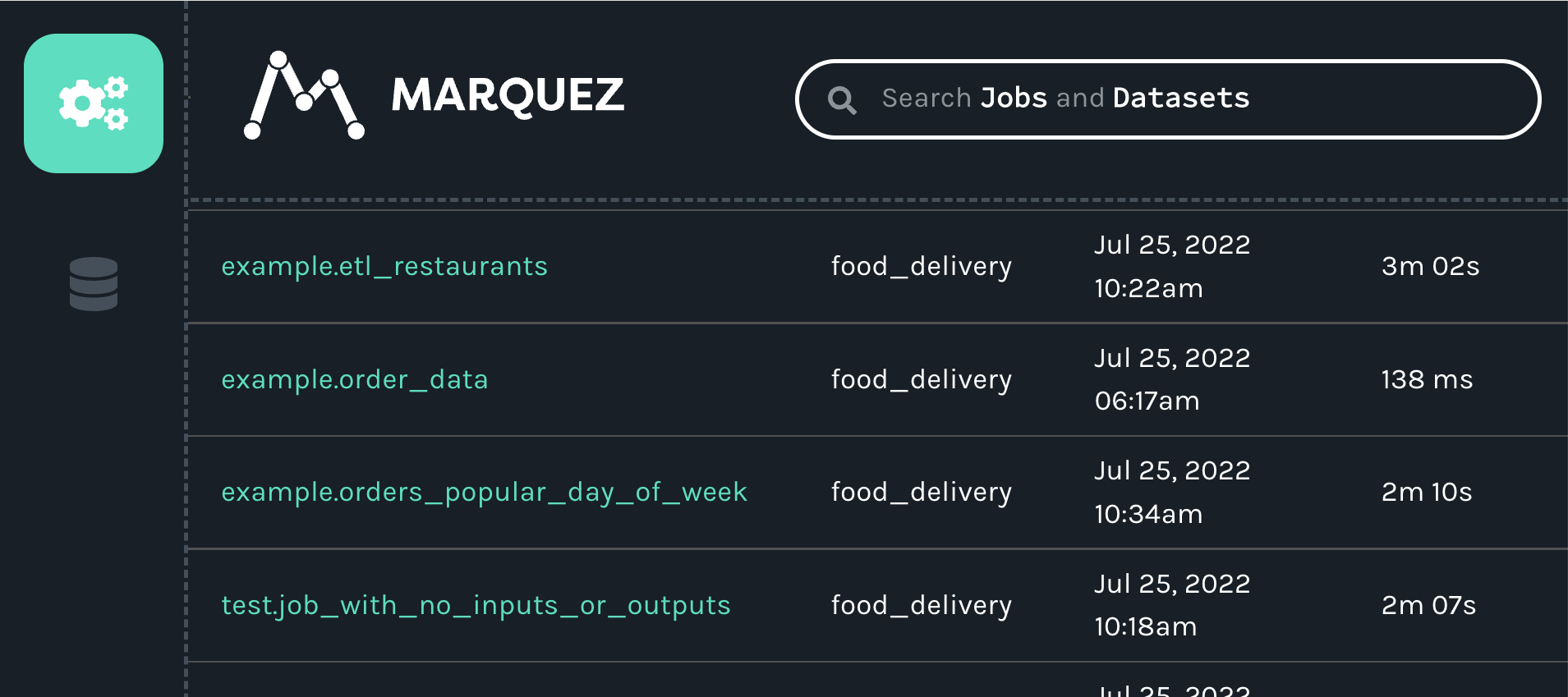
When you click on the job, you will see a new map displaying the job, input and outputs we created with our script:
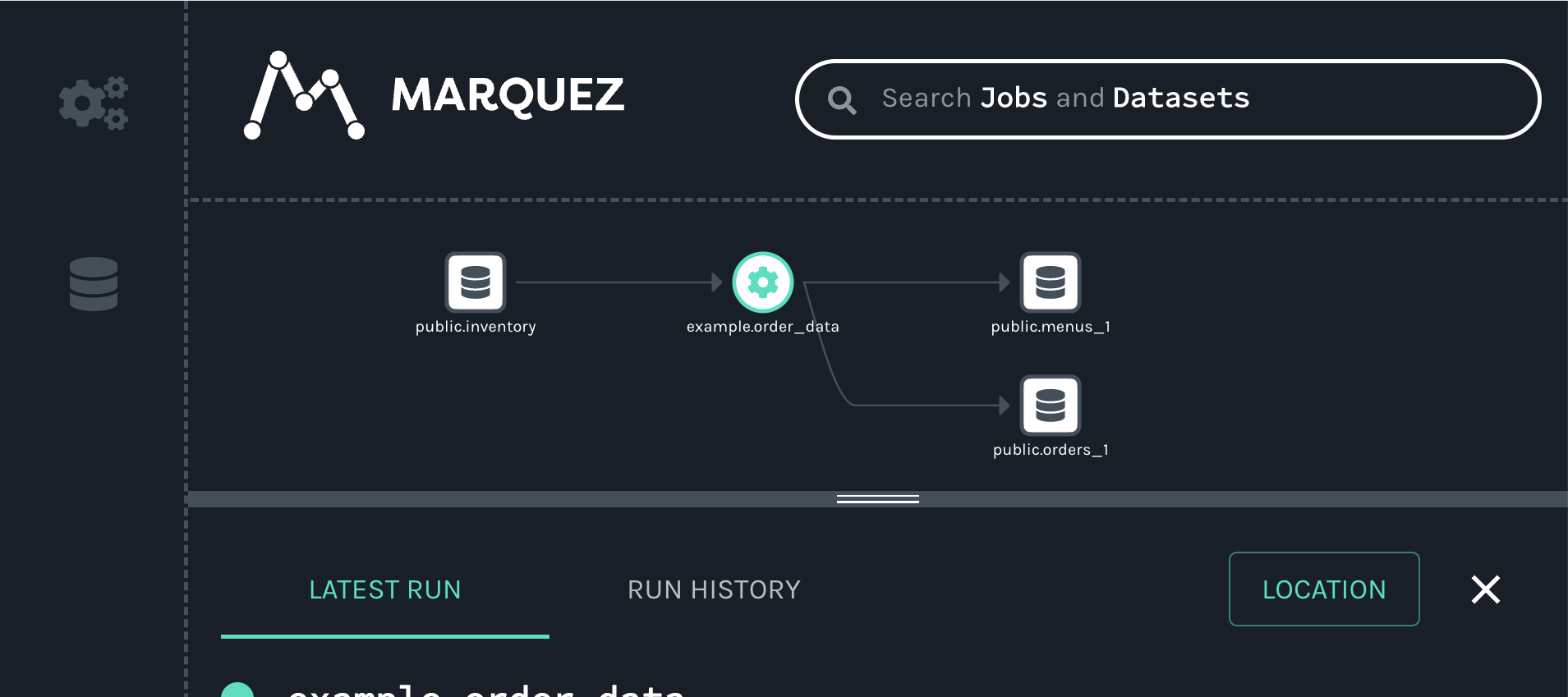
Full Example Source Code
#!/usr/bin/env python3
from datetime import datetime, timedelta, timezone
from random import random
from openlineage.client.client import OpenLineageClient, OpenLineageClientOptions
from openlineage.client.event_v2 import (
Dataset,
InputDataset,
Job,
OutputDataset,
Run,
RunEvent,
RunState,
)
from openlineage.client.facet_v2 import (
nominal_time_run,
schema_dataset,
source_code_location_job,
sql_job,
)
from openlineage.client.uuid import generate_new_uuid
PRODUCER = "https://github.com/openlineage-user"
namespace = "python_client"
dag_name = "user_trends"
# update to your host
url = "http://mymarquez.host:5000"
api_key = "1234567890ckcu028rzu5l"
client = OpenLineageClient(
url=url,
# optional api key in case marquez requires it. When running marquez in
# your local environment, you usually do not need this.
options=OpenLineageClientOptions(api_key=api_key),
)
# If you want to log to a file instead of Marquez
# from openlineage.client import OpenLineageClient
# from openlineage.client.transport.file import FileConfig, FileTransport
#
# file_config = FileConfig(
# log_file_path="ol.json",
# append=True,
# )
#
# client = OpenLineageClient(transport=FileTransport(file_config))
# generates job facet
def job(job_name, sql, location):
facets = {"sql": sql_job.SQLJobFacet(query=sql)}
if location != None:
facets.update(
{
"sourceCodeLocation": source_code_location_job.SourceCodeLocationJobFacet(
"git", location
)
}
)
return Job(namespace=namespace, name=job_name, facets=facets)
# generates run racet
def run(run_id, hour):
return Run(
runId=run_id,
facets={
"nominalTime": nominal_time_run.NominalTimeRunFacet(
nominalStartTime=f"2022-04-14T{twoDigits(hour)}:12:00Z",
# nominalEndTime=None
)
},
)
# generates dataset
def dataset(name, schema=None, ns=namespace):
if schema == None:
facets = {}
else:
facets = {"schema": schema}
return Dataset(namespace=ns, name=name, facets=facets)
# generates output dataset
def outputDataset(dataset, stats):
output_facets = {"stats": stats, "outputStatistics": stats}
return OutputDataset(dataset.namespace,
dataset.name,
facets=dataset.facets,
outputFacets=output_facets)
# generates input dataset
def inputDataset(dataset, dq):
input_facets = {
"dataQuality": dq,
}
return InputDataset(dataset.namespace, dataset.name,
facets=dataset.facets,
inputFacets=input_facets)
def twoDigits(n):
if n < 10:
result = f"0{n}"
elif n < 100:
result = f"{n}"
else:
raise f"error: {n}"
return result
now = datetime.now(timezone.utc)
# generates run Event
def runEvents(job_name, sql, inputs, outputs, hour, min, location, duration):
run_id = str(generate_new_uuid())
myjob = job(job_name, sql, location)
myrun = run(run_id, hour)
started_at = now + timedelta(hours=hour, minutes=min, seconds=20 + round(random() * 10))
ended_at = started_at + timedelta(minutes=duration, seconds=20 + round(random() * 10))
return (
RunEvent(
eventType=RunState.START,
eventTime=started_at.isoformat(),
run=myrun,
job=myjob,
producer=PRODUCER,
inputs=inputs,
outputs=outputs,
),
RunEvent(
eventType=RunState.COMPLETE,
eventTime=ended_at.isoformat(),
run=myrun,
job=myjob,
producer=PRODUCER,
inputs=inputs,
outputs=outputs,
),
)
# add run event to the events list
def addRunEvents(events, job_name, sql, inputs, outputs, hour, minutes, location=None, duration=2):
(start, complete) = runEvents(job_name, sql, inputs, outputs, hour, minutes, location, duration)
events.append(start)
events.append(complete)
events = []
# create dataset data
for i in range(0, 5):
user_counts = dataset("tmp_demo.user_counts")
user_history = dataset(
"temp_demo.user_history",
schema_dataset.SchemaDatasetFacet(
fields=[
schema_dataset.SchemaDatasetFacetFields(
name="id", type="BIGINT", description="the user id"
),
schema_dataset.SchemaDatasetFacetFields(
name="email_domain", type="VARCHAR", description="the user id"
),
schema_dataset.SchemaDatasetFacetFields(
name="status", type="BIGINT", description="the user id"
),
schema_dataset.SchemaDatasetFacetFields(
name="created_at",
type="DATETIME",
description="date and time of creation of the user",
),
schema_dataset.SchemaDatasetFacetFields(
name="updated_at",
type="DATETIME",
description="the last time this row was updated",
),
schema_dataset.SchemaDatasetFacetFields(
name="fetch_time_utc",
type="DATETIME",
description="the time the data was fetched",
),
schema_dataset.SchemaDatasetFacetFields(
name="load_filename",
type="VARCHAR",
description="the original file this data was ingested from",
),
schema_dataset.SchemaDatasetFacetFields(
name="load_filerow",
type="INT",
description="the row number in the original file",
),
schema_dataset.SchemaDatasetFacetFields(
name="load_timestamp",
type="DATETIME",
description="the time the data was ingested",
),
]
),
"snowflake://",
)
create_user_counts_sql = """CREATE OR REPLACE TABLE TMP_DEMO.USER_COUNTS AS (
SELECT DATE_TRUNC(DAY, created_at) date, COUNT(id) as user_count
FROM TMP_DEMO.USER_HISTORY
GROUP BY date
)"""
# location of the source code
location = "https://github.com/some/airflow/dags/example/user_trends.py"
# run simulating Airflow DAG with snowflake operator
addRunEvents(
events,
dag_name + ".create_user_counts",
create_user_counts_sql,
[user_history],
[user_counts],
i,
11,
location,
)
for event in events:
from openlineage.client.serde import Serde
print(event)
print(Serde.to_json(event))
# time.sleep(1)
client.emit(event)
The resulting lineage events received by Marquez would look like this.
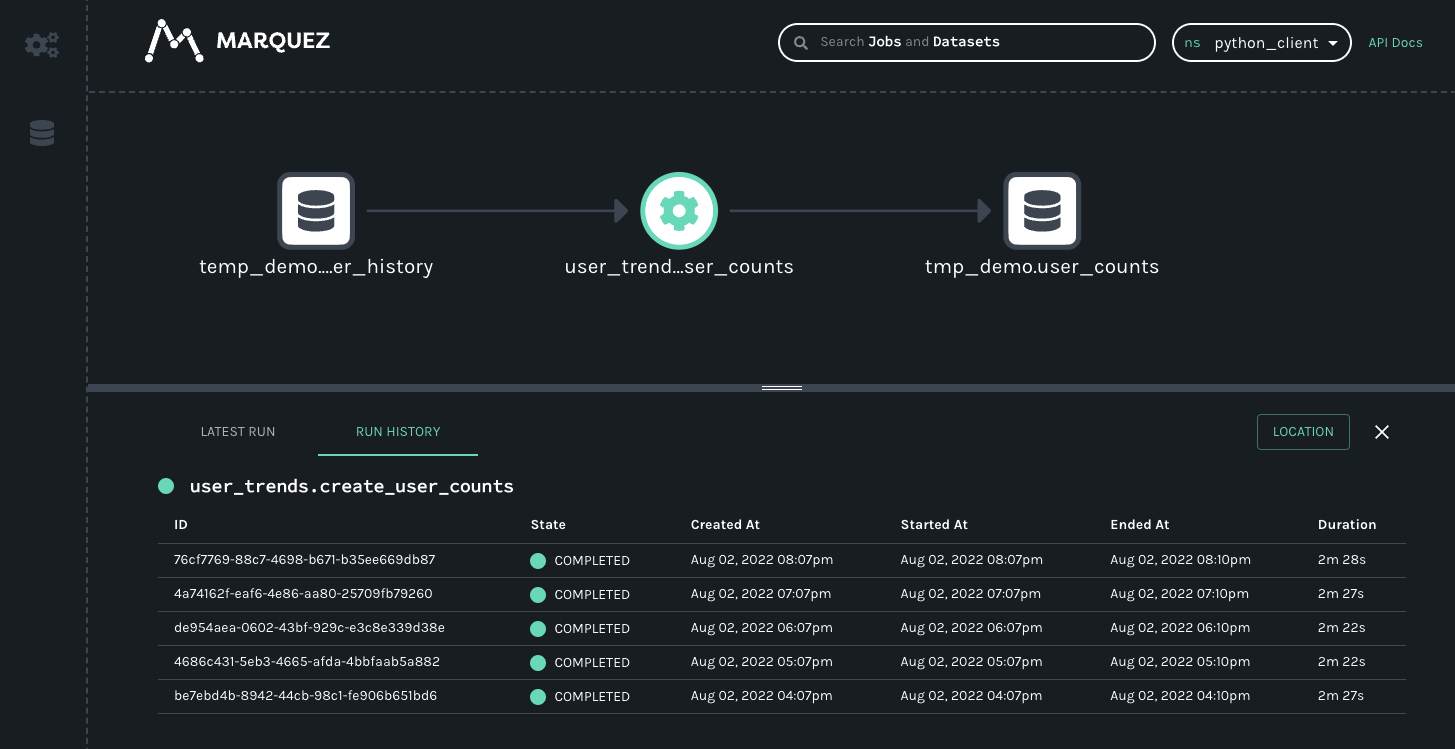
User-supplied Tags with Environment Variables
Integrations can add tag facets to runs, jobs and datasets. To allow more control over tags, users can add to and override integration-supplied tags through environment variables supplied to the client. The following rules apply to user-supplied tags.
- User-supplied tags follow the conventions of dynamic configuration with environment variables.
OPENLINEAGE__TAGS__JOB__key=valueOPENLINEAGE__TAGS__RUN__key=valueOPENLINEAGE__TAGS='{"job": {"key": "value"}, "run": {"key": "value"}}'
- User-supplied tag keys are always transformed to lowercase.
- Key and value are both treated as strings
- Source for a user-supplied tag is always set to "USER"
- If an integration-supplied tag has the same key as a user tag (case-insensitive), the tag value and source will be overridden.
Examples
Using this environment variable, an event with no tags facets will create a tag facet and add the following tag.
OPENLINEAGE__TAGS__JOB__ENVIRONMENT="PRODUCTION"
or
OPENLINEAGE__TAGS='{"job": {"ENVIRONMENT": "PRODUCTION"}}'
"facets": {
"tags": {
"_producer": "https://github.com/OpenLineage/OpenLineage/tree/1.27.0/client/python",
"_schemaURL": "https://openlineage.io/spec/facets/1-0-0/TagsJobFacet.json#/$defs/TagsJobFacet",
"tags": [
{
"key": "environment",
"value": "PRODUCTION",
"source": "USER"
}
]
}
}
Consider this run event. It has one tag with key="ENVIRONMENT" for the job. Run has no tags facet.
{
"eventTime": "2023-07-17T10:54:22.355067Z",
"eventType": "COMPLETE",
"inputs": [],
"job": {
"facets": {
"tags": {
"_producer": "https://github.com/OpenLineage/OpenLineage/tree/1.27.0/client/python",
"_schemaURL": "https://openlineage.io/spec/facets/1-0-0/TagsJobFacet.json#/$defs/TagsJobFacet",
"tags": [
{
"key": "PIPELINE",
"value": "sales"
"source": "DBT_INTEGRATION"
}
]
}
},
"name": "dbt",
"namespace": "food_delivery"
},
"outputs": [],
"producer": "https://github.com/OpenLineage/OpenLineage/tree/0.30.0/integration/airflow",
"run": {
"facets": {},
"runId": "f69a6e9b-9bac-3c9a-9cf6-eacb70ecc9a9"
},
"dataset": { "namespace": "123", "name": "1" },
"schemaURL": "https://openlineage.io/spec/1-0-5/OpenLineage.json#/definitions/RunEvent"
}
If we set the following environment variables, three things will happen.
- Job: Create a new tag for environment.
- Job: Update the pipeline tag value from "sales" to "sales_monthly".
- Run: Create a new tag for adhoc.
OPENLINEAGE__TAGS__JOB__ENVIRONMENT="PRODUCTION"
OPENLINEAGE__TAGS__JOB__PIPELINE="sales_monthly"
OPENLINEAGE__TAGS__RUN__adhoc="true"
or
OPENLINIAGE__TAGS='{"job": {"ENVIRONMENT": "PRODUCTION", "PIPELINE": "sales_monthly"}, "run": {"adhoc": "true"}}'
The event will now have these tag updates.
{
"eventTime": "2023-07-17T10:54:22.355067Z",
"eventType": "COMPLETE",
"inputs": [],
"job": {
"facets": {
"tags": {
"_producer": "https://github.com/OpenLineage/OpenLineage/tree/1.27.0/client/python",
"_schemaURL": "https://openlineage.io/spec/facets/1-0-0/TagsJobFacet.json#/$defs/TagsJobFacet",
"tags": [
{
"key": "PIPELINE",
"value": "sales_monthly" # Updated tag value
"source": "DBT_INTEGRATION"
},
{
"key": "environment", # New tag with lowercase key
"value": "PRODUCTION"
"source": "USER"
}
]
}
},
"name": "dbt",
"namespace": "food_delivery"
},
"outputs": [],
"producer": "https://github.com/OpenLineage/OpenLineage/tree/0.30.0/integration/airflow",
"run": {
"facets": {
"tags": { # New tags facet
"_producer": "https://github.com/OpenLineage/OpenLineage/tree/1.27.0/client/python",
"_schemaURL": "https://openlineage.io/spec/facets/1-0-0/TagsJobFacet.json#/$defs/TagsJobFacet",
"tags": [
{
"key": "adhoc", # New tag
"value": "true"
"source": "USER"
}
]
}
},
"runId": "f69a6e9b-9bac-3c9a-9cf6-eacb70ecc9a9"
},
"dataset": { "namespace": "123", "name": "1" },
"schemaURL": "https://openlineage.io/spec/1-0-5/OpenLineage.json#/definitions/RunEvent"
}
Generator CLI Tool
The Python client includes a CLI tool that allows you to generate Python classes from OpenLineage specification files. This is particularly useful if you want to:
- Create custom facets based on your own JSON schema definitions
- Generate client code that matches a specific version of the OpenLineage specification
- Extend the OpenLineage model with domain-specific classes
Dependencies
The CLI tool requires datamodel-code-generator, a library that converts JSON Schema to Python data models. If you plan to use the generator, install it with:
pip install "openlineage-python[generator]"
Usage
ol-generate-code [FACETS_SPEC_LOCATION] [--output-location OUTPUT_LOCATION]
Arguments
FACETS_SPEC_LOCATION: Path to a JSON file or directory containing JSON files with OpenLineage facet specifications--output-location: (Optional) Directory where the generated Python classes will be saved. If not specified, output will be printed to stdout with proposed file names.
Examples
Generate Python classes from a single facet specification file:
ol-generate-code my_custom_facet.json --output-location ./generated_code
Generate Python classes from a directory containing multiple facet specification files:
ol-generate-code ./facets_dir --output-location ./generated_code
How It Works
The CLI tool:
- Retrieves the base OpenLineage specification from
https://openlineage.io/spec/2-0-2/OpenLineage.json - Loads and parses your custom facet specifications
- Uses the
datamodel-code-generatorlibrary to generate Python classes that match the structure of the specifications - Formats the generated code using Ruff. The generator automatically converts camelCase names to snake_case for Python conventions
- Outputs the files to the specified location